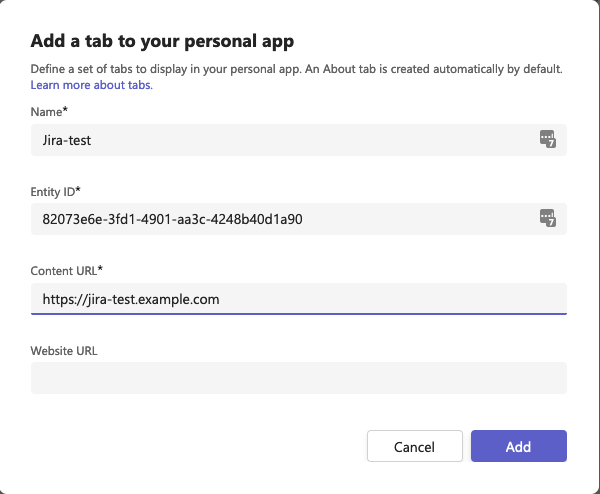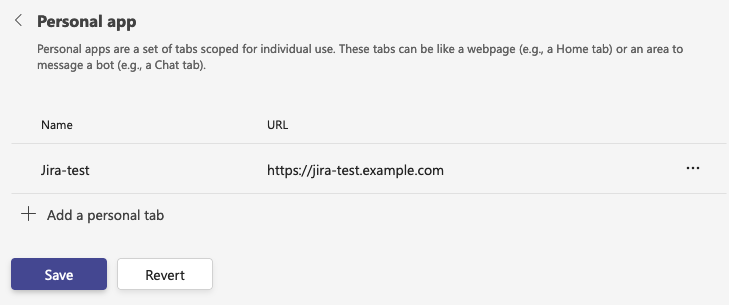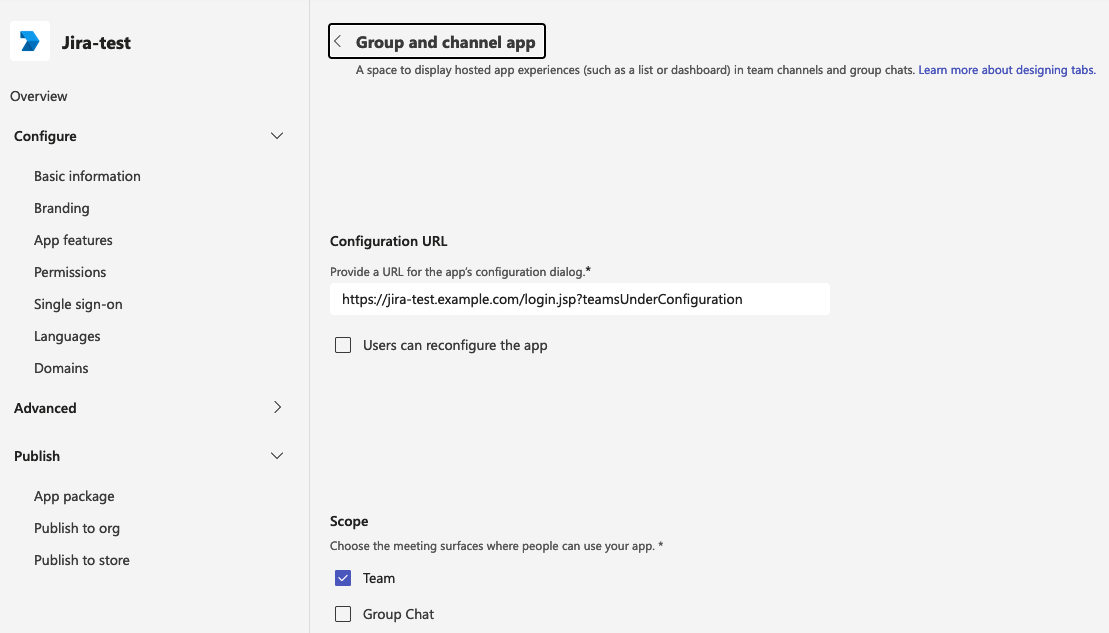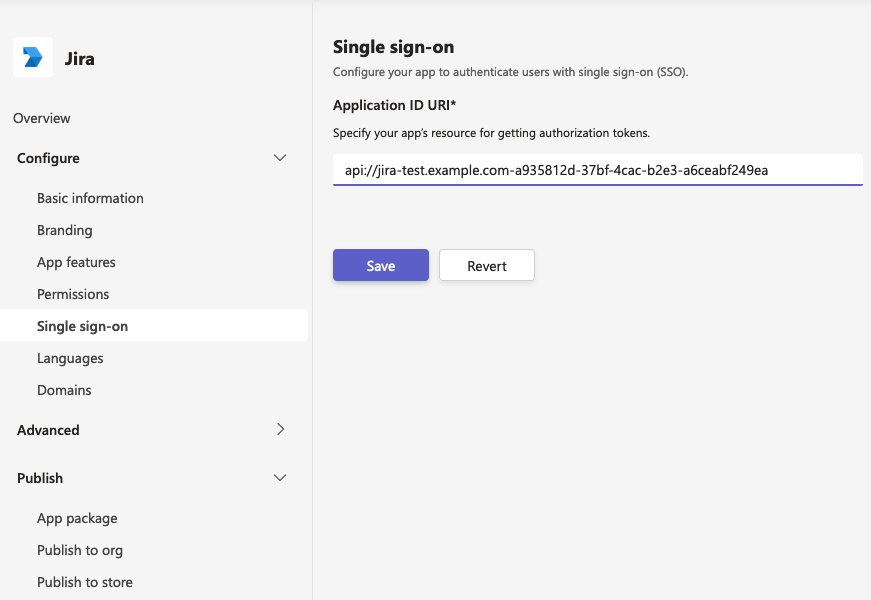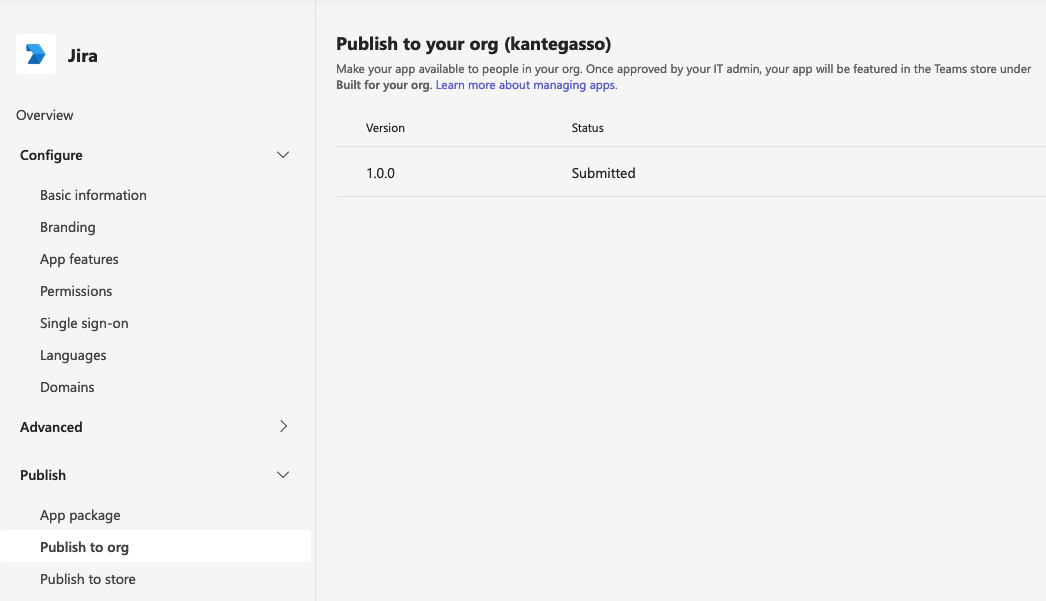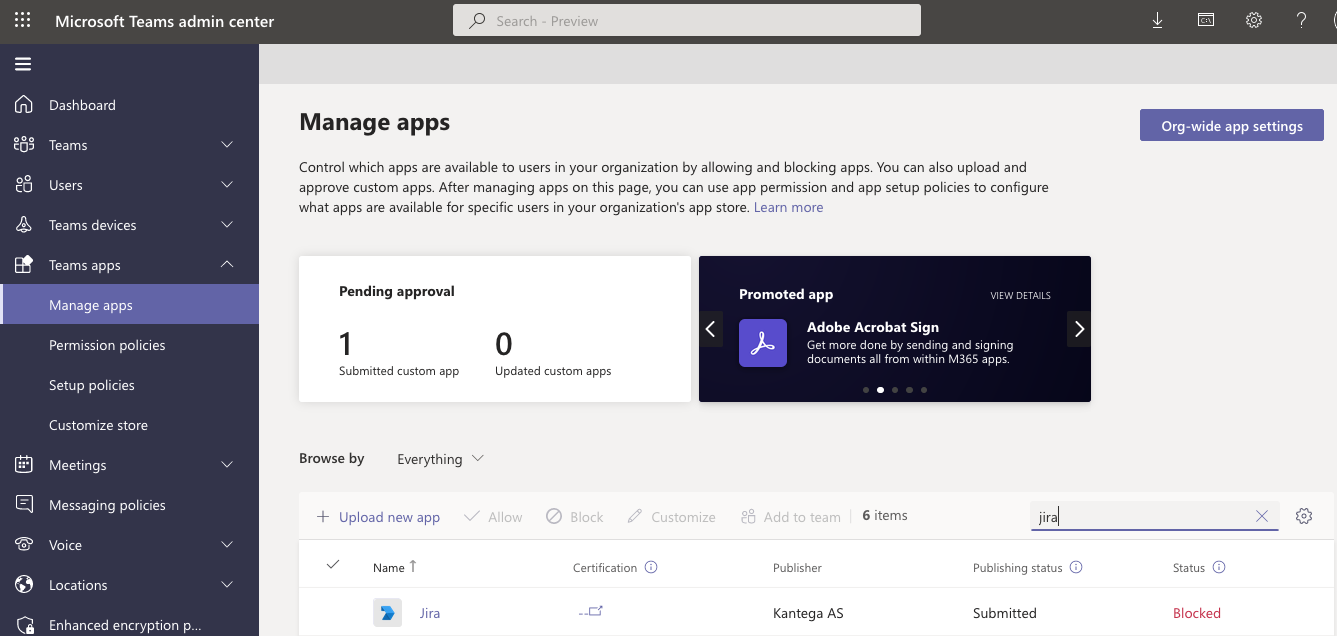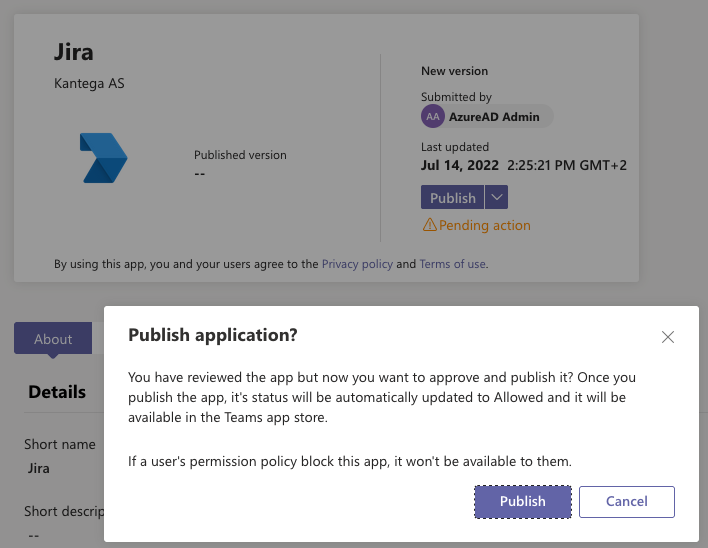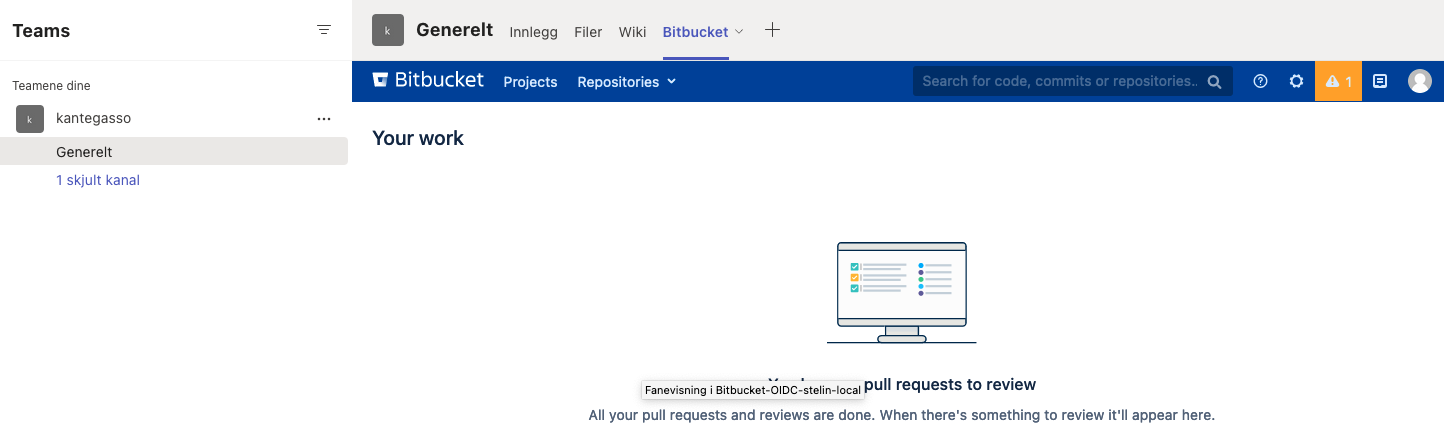...
| Expand | ||
|---|---|---|
| ||
4.
6. The app should now be ready and you should click left menu
|
| Expand | ||
|---|---|---|
| ||
7. Now you must use an Teams Administrator account to approve the app. Please navigate to Teams Administation
8. Click the new app in the list and click
9. Your new app should in a short while be searchable from Teams. 10. Your users may now search to find the app in Teams and add it either to the left menu in Teams or as a tab in a Teams group or chat window. If you have problems adding as a group app because the |
...
IV. Turn on Teams SSO login in Kantega SSO
Enable
Microsoft Teams SSO loginin Kantega SSO
...